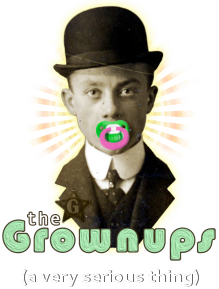R E C O R D I N G A U D I O
ON A PHONE
Most smart phones (and many non smart phones) come with a voice recorder built in. If your smart phone doesn't, you can download one for free just by searching for "voice recorder" in your app store.
ON A MAC WITH OS X 10.6 OR LATER
- Open QuickTime Player from your Applications folder.
- Open the File menu and select "New Audio Recording".
- Click the red circle to start recording.
- When finished, open the File menu and select "Export...".
- Under "Format" select "Audio only", then save the file.
ON A PC WITH WINDOWS 8 or 8.1
- Make sure you have an internal mic, or plug in an external mic or headset.
- Type “sound recorder” while on the Start screen and select Sound Recorder from the search results.
- Click Record to start recording.
ON A PC WITH WINDOWS Vista or 7
- Make sure you have an internal mic, or plug in an external mic or headset.
- Click the Start button. In the search box, enter "sound recorder", and in the list of results click Sound Recorder.
- Click Record to start recording.
ON OLDER WINDOWS AND MAC COMPUTERS
- Download the free Audacity program HERE, then install and open it.
- Make sure the Input Volume is set to maximum (the little picture of a microphone).
- Click the red circle to start recording.
- When finished, open the File menu and select "Export..." to save your file.
Most smart phones (and many non smart phones) come with a voice recorder built in. If your smart phone doesn't, you can download one for free just by searching for "voice recorder" in your app store.
ON A MAC WITH OS X 10.6 OR LATER
- Open QuickTime Player from your Applications folder.
- Open the File menu and select "New Audio Recording".
- Click the red circle to start recording.
- When finished, open the File menu and select "Export...".
- Under "Format" select "Audio only", then save the file.
ON A PC WITH WINDOWS 8 or 8.1
- Make sure you have an internal mic, or plug in an external mic or headset.
- Type “sound recorder” while on the Start screen and select Sound Recorder from the search results.
- Click Record to start recording.
ON A PC WITH WINDOWS Vista or 7
- Make sure you have an internal mic, or plug in an external mic or headset.
- Click the Start button. In the search box, enter "sound recorder", and in the list of results click Sound Recorder.
- Click Record to start recording.
ON OLDER WINDOWS AND MAC COMPUTERS
- Download the free Audacity program HERE, then install and open it.
- Make sure the Input Volume is set to maximum (the little picture of a microphone).
- Click the red circle to start recording.
- When finished, open the File menu and select "Export..." to save your file.